Modifying CapEx Project
Users can modify a saved/existing capital expenditure project by performing the following steps:
Click Capital Expenditure from the left navigation menu. The Capital Expenditure page appears.
Enter the capital project number in the Search box or scroll down to find the preferred capital project.
Click Edit Capex under Actions corresponding to the selected project. The selected capital project page appears.
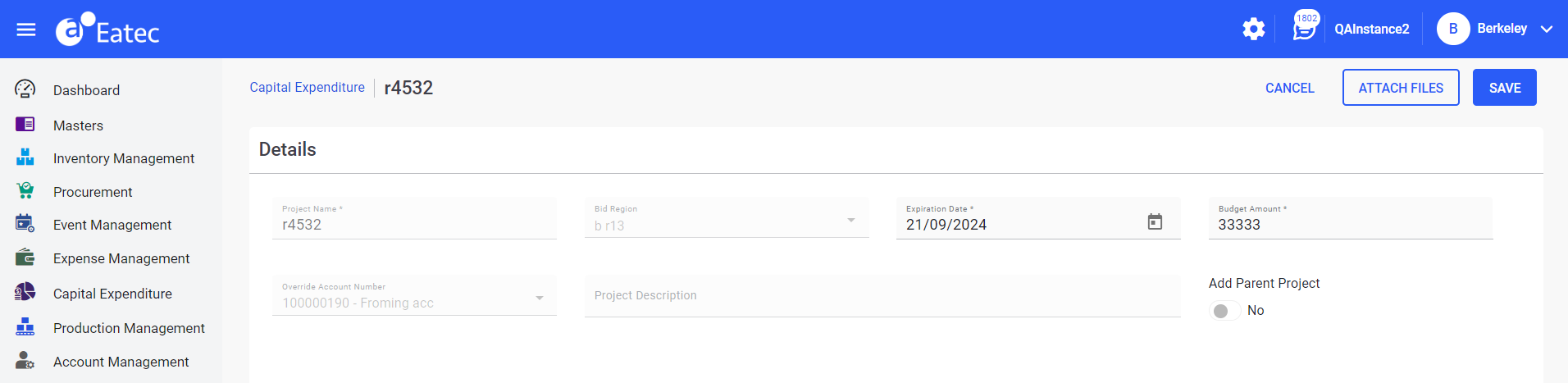
Users can modify only the following fields/option:
-
Expiration Date (the expiration date must not be less than the current date)
-
Budget Amount
-
Attach Files
Modify the details as preferred and attach files if required.
Click Save.
Users cannot modify an expired capital project.
When users try to modify the Expiration Date or the Budget Amount of a CapEx project that is already in use or active with one or more posted transactions, a notification appears stating that the current project might get affected by the changes.
Users can modify all fields under a CapEx project that are not linked with child project or transaction.
The new CapEx budget amount must not be less than the Committed Amount. The new CapEx budget amount must be equal to or greater than the committed amount
-
Committed Amount = Requested Amount + Transferred Amount + Purchased Amount + Invoiced Amount + Spoilage Amount + Produced Amount + Child Project Amount